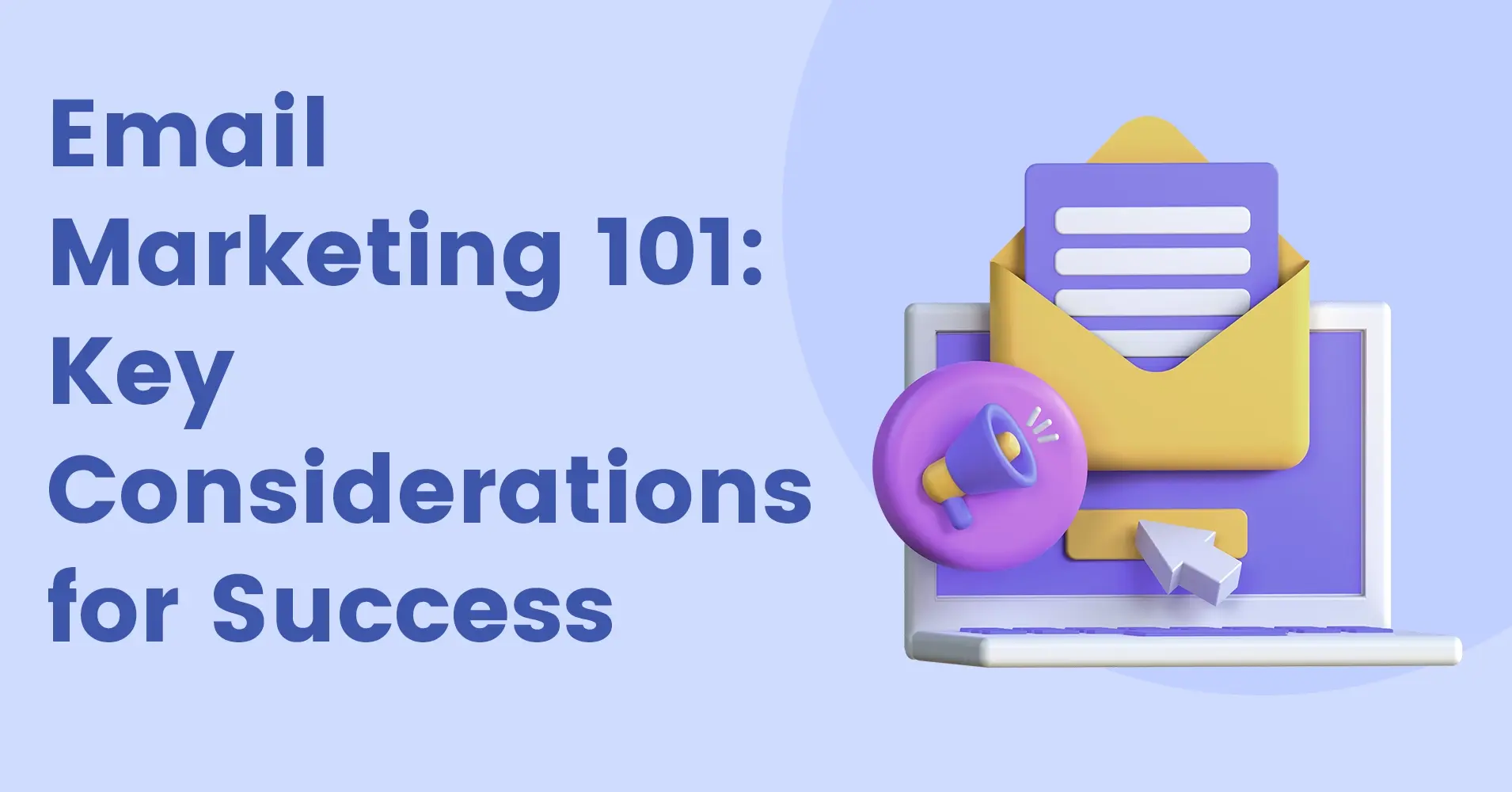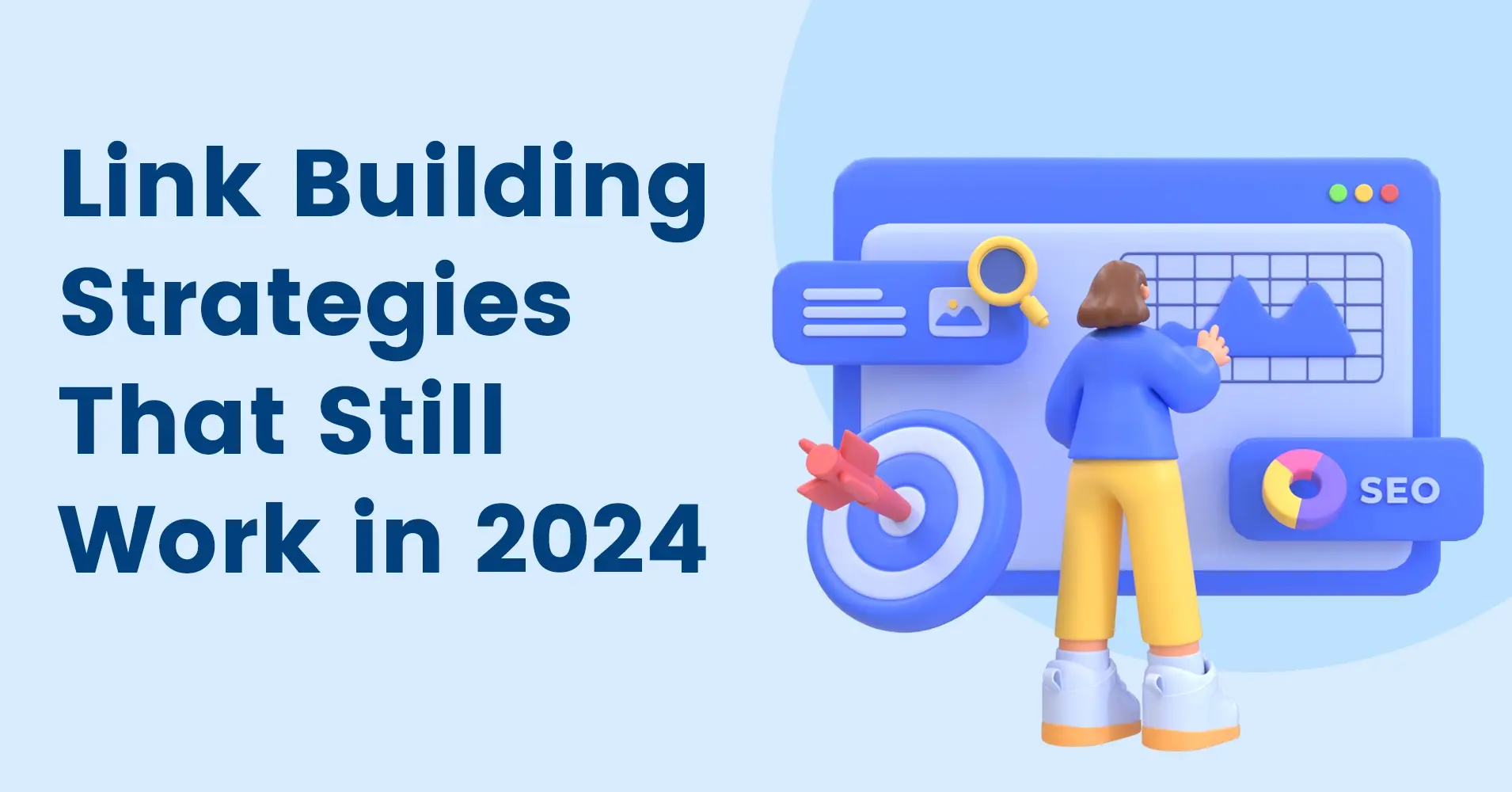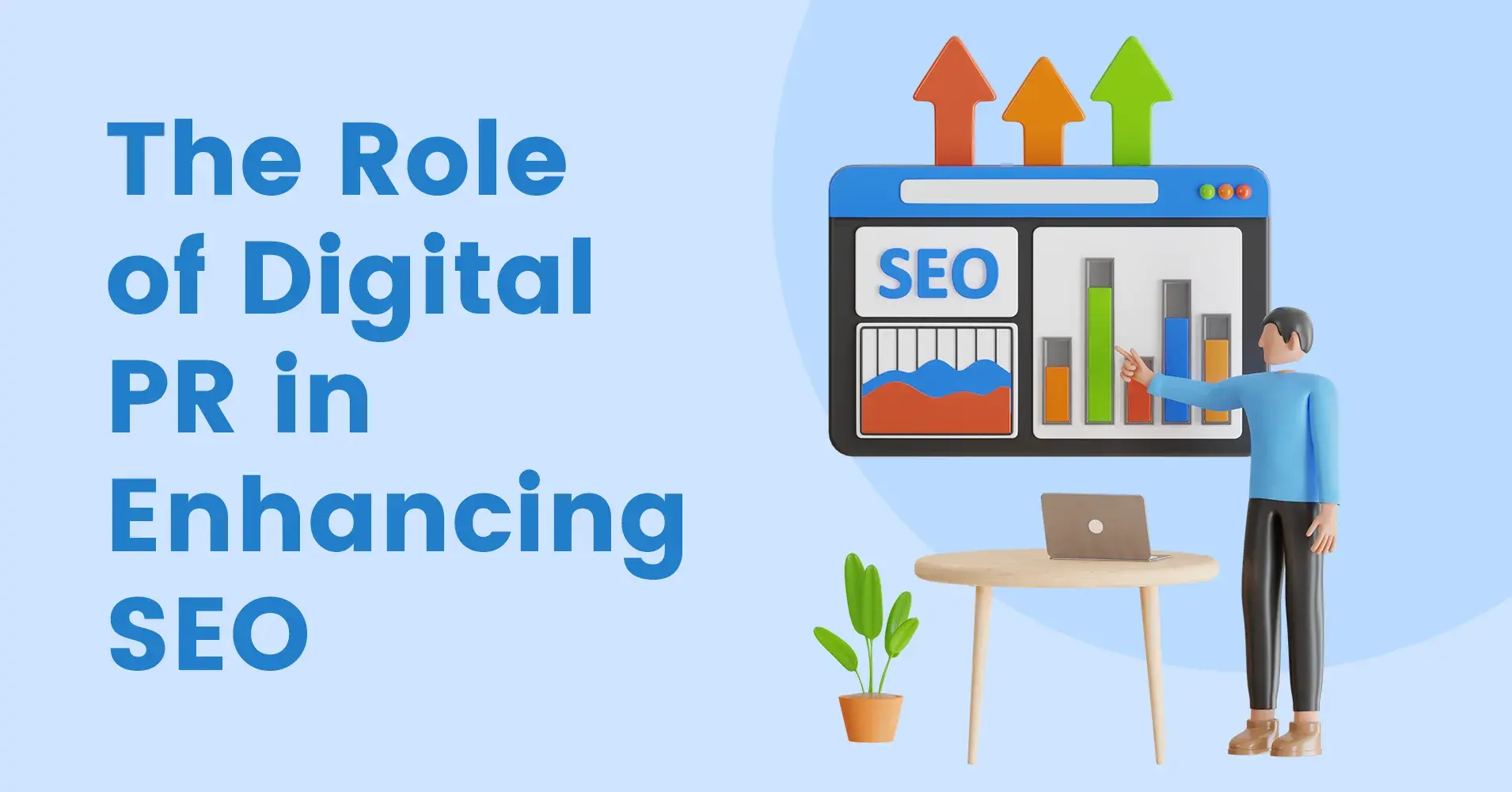If you want to stay up-to-date with the latest analytics tools, migrating to Google Analytics 4 (GA4) is an essential step for most websites and mobile apps. The new data model and interface of GA4 can, however, be challenging to get used to. To help you with migration, we’ve prepared this GA4 migration checklist, with all the tips necessary for a smooth and quick transition.
What is Google Analytics 4?
Google Analytics 4 is the latest version of the popular web analytics platform, replacing the previous generation of the platform, called Universal Analytics (UA). GA4 introduced an array of changes and improvements over UA, with a brand-new data model and interface that provide a more user-centric approach, extending the platform’s features. Unlike UA, which tracks sessions and page views, GA4 uses an event-driven model that focuses on user interactions, providing more granular data on how users engage with your site or app.
GA4 also introduces a range of new functions and integrations, including machine learning insights, cross-device tracking, and tighter integration with Google Ads. Overall, Google Analytics 4 offers a more comprehensive and flexible analytics solution than UA, making it an important upgrade for businesses that want to stay ahead of the curve.
How hard is migrating from UA to GA4?
While in theory a UA to GA4 migration shouldn’t be too complicated, with Google taking care of most of the process for you, there are definitely some quirks you’ll have to work out to make sure your analytics are compatible with the GA4 data model, and that they work at 100% efficiency.
Setting up the property and configuring the data streams is just the first step. Even with this GA4 migration guide, it is a complex process that requires some technical know-how to finish properly. To make sure everything is set up for 100% efficiency, let professionals at Nautilus take care of your GA4 migration. Nautilus is a digital marketing agency that supervises small- and large-scale Google Analytics 4 migrations, guaranteeing optimal setup and flawless tracking and helping businesses configure GA4 to their needs.
Google Analytics 4 Migration Checklist
Without further ado, let’s proceed with our GA4 migration checklist – follow these tips for a smooth transition:
1. Planning Phase
Before you begin the migration process, it may be worth it to analyze your current analytics setup and identify any potential issues or conflicts that might occur during your GA4 migration. This will help you ensure a smooth transition, and avoid any potential data loss or discrepancies. Take a close look at your current analytics configuration, including tracking codes, custom dimensions, and goals.
You can use the Google Analytics Debugger or Google Analytics Data Quality Check to verify the accuracy and completeness of your current data, making sure no new issues are introduced after your UA to GA4 migration. If you’ve created custom reports or dashboards in UA, keep in mind that some might not be available in GA4, so you may need to re-adjust your reporting strategy.
2. Setting Up Your GA4 Property
Once you’re done planning the migration, it’s time to create your new GA4 property and configure it. You can upgrade your current UA property to GA4 by navigating to the Admin section for your reporting view and choosing the GA4 Setup Assistant. Google will provide you with an easy-to-follow setup process, automatically creating a new GA4 property from your old UA property. The UA property will remain intact after the process is finished.
However, keep in mind that at this stage, your GA4 property is still not configured for data collecting. Go to your GA4 property and check the Data Streams tab. You can enter the Google Tag Manager to set up your tracking tags and find the Measurement ID for your property.
Make the most of the new Google Ads integrations, which allow you to optimize your ad campaigns more effectively and track useful data.
3. Moving Your Data to Google Analytics 4
Moving forward on our GA4 migration checklist, let’s take care of migrating our data from UA to GA4. Since GA4 offers a data import feature, most of the process is automated and doesn’t require much input. The data import feature can import data from external sources, including CRM systems and other analytics platforms, allowing you to gather all your data in one place.
Any custom dimensions and metrics will need to be mapped according to the new data model in GA4. Make sure that you understand the differences between the two models and how your dimensions and metrics will be affected. Also, some filters and segments may not be available in GA4, so keep that in mind. Finally, keep an eye on your goals and events and how they are set up after migrating to GA4.
4. Add Your Tracking Script to Managed Pages
The next step in our GA4 migration guide is to start tracking data with your newly set-up Google Analytics 4 account. The first step is to add your GA4 tracking script to your pages. Each GA4 property comes with a unique measurement ID that you’ll need to include in your tracking script. You can find your measurement ID by going to your GA4 property settings and looking under the “Measurement Protocol” section.
Using the tracking code, you can create your own tracking script. This code needs to be placed in the header of your website or web app, and you can test it using the GA4 Debug View to make sure that data is being properly collected and sent to your GA4 property. Don’t duplicate your tracking tags, as this will cause data discrepancies and will negatively impact your reporting accuracy.
5. Understanding the New GA4 Interface
With GA4, Google has introduced a completely redesigned user interface, aiming to provide more flexibility and customization options than UA. Unfortunately, this means that all users who were used to the old interface will have to re-learn how to use the analytics tool.
The new navigation menu is located on the left and provides quick access to some of the most important features and reports. Take some time to explore the different sections and get yourself familiar with the layout. GA4 allows you to customize your workspace through widgets, and the dashboards and reports are customizable as well.
No need to waste time navigating menus – the new search bar feature allows you to find a specific report or metric quickly by typing in whatever it is you’re looking for. GA4 introduced many new terms and definitions, including events, parameters, and user properties, so make sure you understand how to use them to make the most of the new features.
6. Customizing Google Analytics 4
One of the greatest advantages of GA4 is its ability to customize your data collection methods and reporting functionality, fine-tuning them to match your specific business needs. Custom events and parameters can be used to track user actions and behaviors on your website, allowing you to better understand your user engagement patterns and optimize user experience.
User properties can describe individual users using factors such as age, gender, or location. GA4 also provides a more flexible conversion tracking approach, allowing you to define multiple conversion events and assign different values to each.
In conclusion, a thorough GA4 migration is a lot of work – but can definitely be worth it, providing you with extended tools for data collection and customer tracking. When migrating, follow this GA4 migration checklist, and you’ll keep your analytics working at 100% efficiency.